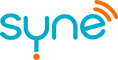Getting Started
Congratulations on your purchase of Syne.
We’re excited to help you both understand and optimize your health, so let’s get started!
Unboxing
- Carefully use a knife or scissors to cut the tape along the bottom edges of the box (and save the box just in case you need to return Syne).
- Open the box to reveal Syne.
- Use one hand to apply pressure to the top of the insert, then remove the Syne device by pulling outward to dislodge it from the ECG snaps.
- Remove the insert.
- Use the provided USB charging cable to charge your Syne device (we recommend charging for 2 hours to ensure that the device is fully charged when you are ready to use it).
- Keep the ECG snaps in the zip bag to ensure that they stay clean and dry.
Connecting Syne
- Download the Syne app from the app store:
- Open the app and login using the email that you used for the purchase.
- Enable Bluetooth for the Syne app.
- To "activate" the Syne device and prepare it to pair to the app, hold Syne with one finger on each of the metal tabs.
- Follow the “Add Device” instructions within the app, remembering to insert demographic information for the person who will be wearing the device.
- Tap the “New Device” icon on the dashboard to assign your Syne membership.
Using Syne
- Take two of the provided ECG snaps (with protective film in place) and snap them into the backside of the Syne device.
- Rotate the ECG stickers so that the sticker is not covering the white triangle.
- Remove the protective film from both ECG snaps.
- With the Syne logo upright, place the Syne device firmly on the left torso (underneath the left armpit at roughly the nipple line). Alternatively, the device can be worn on the left chest or back, but device accuracy may vary.
- Press firmly on all sides of the ECG sticker to make sure that they are fastened securely.
Syne Data and Users
- When you use your Syne device for the first time, or if you haven’t worn it for a few weeks, the Syne device will gather data, but not display it, for the first 30 minutes in order to calibrate your baseline biometrics.
- After this initial calibration period, your Syne device automatically recalibrates these baseline data each time you wear the device and provide new data in real-time.
- Additional supported Apple and Android devices can download the Syne app and login using the email used for the purchase to view data and modify local settings (i.e. notifications) to personalize the experience.
Additional Questions
Please see our FAQ page for additional topics.